
If you would like to add Japanese keyboard on your laptop, here is the directions for you.
How to add Japanese Keyboard on your computer
Go to Settings
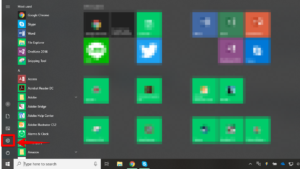
From this screen, go to Settings.
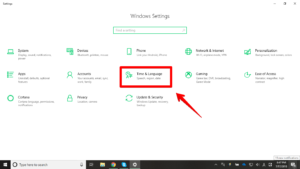
Then click “Time & language”
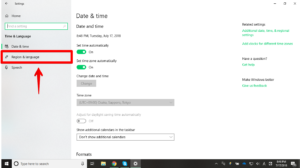
Click “Region & language”
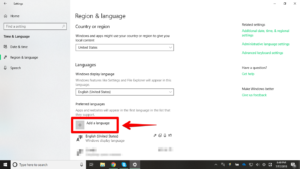
Click “Add a language”
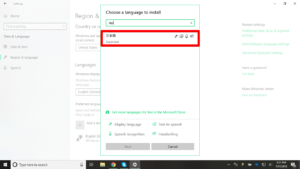
If you type “jap”, you would see “日本語 Japanese.” Please click it.
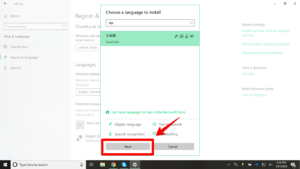
Then go to “Next.”
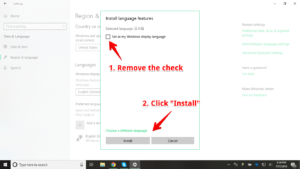
After removing the check in the box, click “Install.”
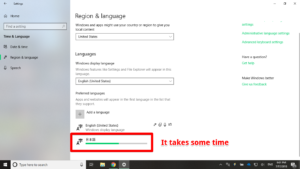
Wait until the download finishes.

Almost there!!
How to type Japanese with it
Okay!! Seems like you are ready to type Japanese now!!
Here is the directions to change language on your keyboard.
Let’s try to type something!!
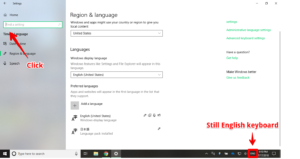
First, please click somewhere you can write words. In this directions, we click on the top left box. However, your language is still English or whatever you had as you could see “ENG” at bottom right corner.
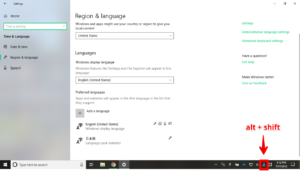
Actually you can click the “ENG” to change language, you would see “A” or “あ” appears. However, I highly recommend you to remember the shortcut key “alt + shift” to change it.
If your language is still “A”…
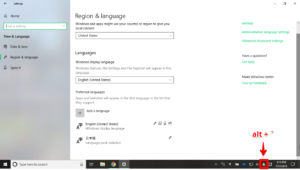
Please change it to “あ.” Remember, the shortcut key is “alt + `”
” ` ” is supposed to be located at top left on your keyboard. Also, it is at below the “esc” button.
Congratulation!! Now you can type Japanese with your laptop!!
Let’s try to make Japanese sentences as your comment on my articles for learning Japanese to improve your Japanese level!!


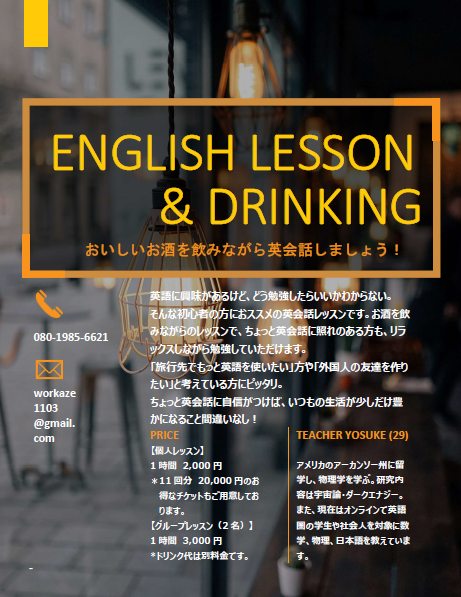
コメント